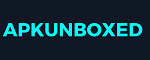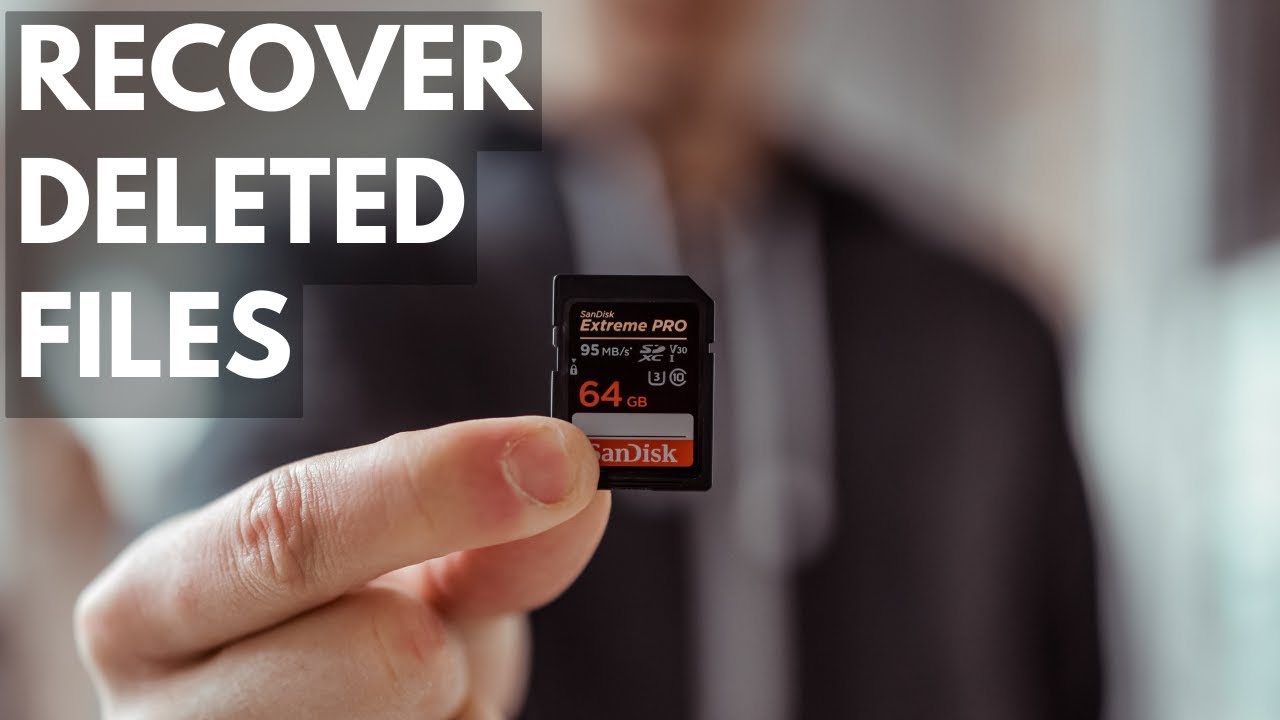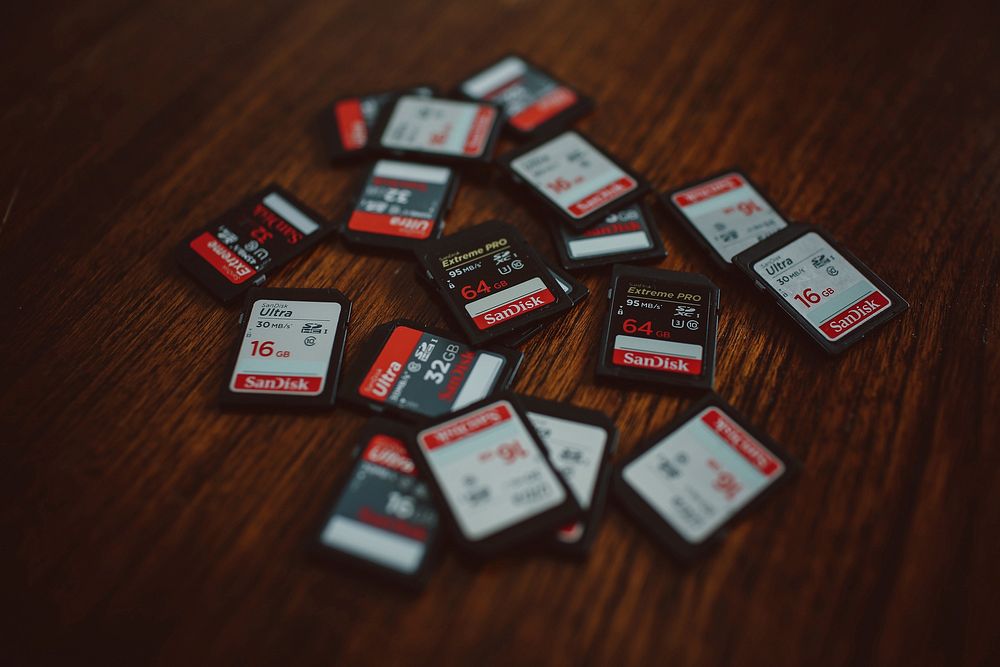Contents
- 1 Introduction: Navigating the Password Dilemma
- 2 Understanding the Need for a Factory Reset
- 3 Guidelines and Considerations
- 4 Conclusion: Empowering Android Users
- 5 FAQs: Your Queries Answered
- 5.1 Q: Can I perform a factory reset without losing my data?
- 5.2 Q: Are the hardware button methods universally applicable?
- 5.3 Q: Can I perform a factory reset without a Google account?
- 5.4 Q: Are there additional security measures after a factory reset?
- 5.5 Q: Will a factory reset remove all traces of my personal information?
In the realm of smartphones, forgetting your password can be a frustrating experience. Fear not, as this article unveils the secrets of performing a factory reset Android phone without password. Let’s dive into the methods and explore the step-by-step process to regain control of your device.
Understanding the Need for a Factory Reset
1. Password Dilemma
1.1 Common Scenarios
From the classic “forgot password” situation to inheriting a second-hand device with an unknown password, we’ve all been there. Understanding the common scenarios that lead to this predicament is the first step toward finding a solution.
1.2 The Importance of a Factory Reset
A factory reset serves as the ultimate solution, wiping the slate clean and returning the device to its original state. This process is particularly handy when conventional methods of password recovery fall short.
2. Step-by-Step Guide for Hardware Buttons Magic
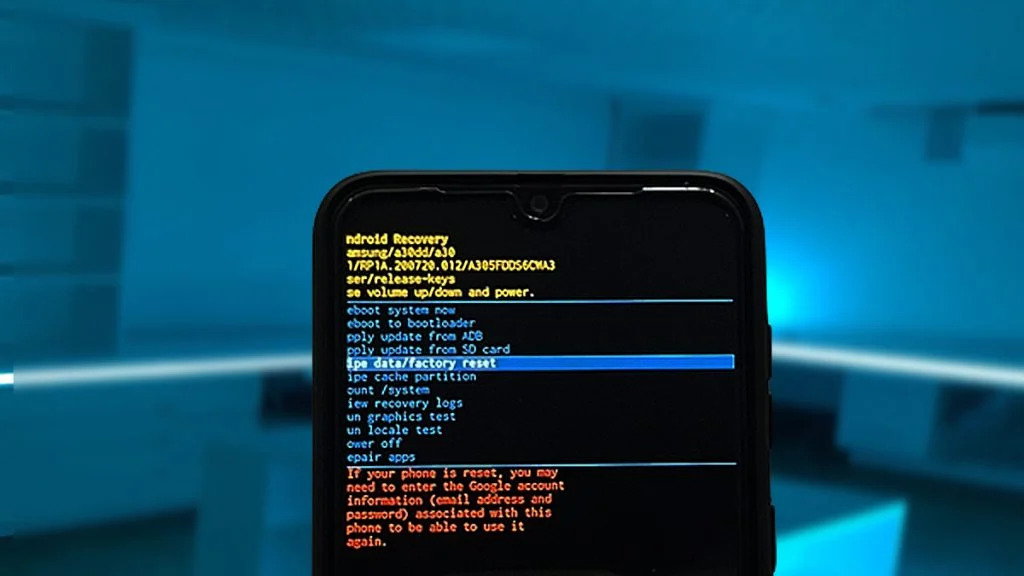
Step 1: Power Off Your Device
- Begin by turning off your Android device using the power button. Ensure the device is completely powered down.
Step 2: Button Combination
- Press and hold the power button and volume down button simultaneously. Hold both buttons until you see the device logo or the Android mascot.
Step 3: Access Recovery Mode
- Once the device logo appears, release the buttons. Use the volume buttons to navigate through the menu until you find the “Recovery Mode” option.
Step 4: Enter Recovery Mode
- Confirm your selection by pressing the power button. This will take you into the device’s recovery mode, a specialized menu for system maintenance.
Step 5: Navigate to Factory Reset Option
- In the recovery mode menu, use the volume buttons to scroll and locate the “Wipe Data/Factory Reset” or similar option.
Step 6: Confirm Factory Reset
- Once you’ve selected the factory reset option, confirm your choice by pressing the power button. This action will initiate the factory reset process.
Step 7: Wait for Completion
- Allow the device some time to complete the factory reset. The duration may vary, but you’ll generally see a progress indicator on the screen.
Step 8: Reboot Your Device
- After the factory reset is complete, the device will return to the recovery mode menu. Navigate to the “Reboot System Now” option and confirm. Your device will restart, and you’ll be greeted with the initial setup screen.
Guidelines and Considerations
3. Backup and Data Loss
3.1 The Fine Line
Before embarking on the factory reset journey, it’s crucial to understand the delicate balance between regaining access and potential data loss. We’ll discuss effective backup strategies to mitigate this concern.
4. Security Implications
4.1 Post-Reset Measures
A factory reset is a powerful tool, and with great power comes responsibility. We’ll delve into the security measures you should take post-reset to safeguard your device and personal information.
Conclusion: Empowering Android Users
In conclusion, unlocking an Android phone without a password is not an insurmountable challenge. This article has provided insights into various methods, ensuring that you can regain control of your device effortlessly. From Google account recovery to hardware button magic, the power to perform a factory reset is now in your hands.
FAQs: Your Queries Answered
Q: Can I perform a factory reset without losing my data?
While a factory reset erases data, effective backup strategies can help minimize potential data loss during the process.
Yes, the power-volume button combination is a universal method applicable to a wide range of Android devices.
Q: Can I perform a factory reset without a Google account?
Most methods, including Google account recovery, assume access to the associated Google account. Manufacturer-specific methods might offer alternatives.
Q: Are there additional security measures after a factory reset?
Absolutely. After a factory reset, it’s essential to set up robust security measures, including a new password and other authentication methods.
Q: Will a factory reset remove all traces of my personal information?
A factory reset wipes the device clean, removing personal information. However, it’s recommended to follow additional security measures for comprehensive protection.